Nx monorepos with the FANG stack
Lately, I have been having a lot of fun building apps using Angular (7, currently) as the front-end with Flask as the backend. In addition, I have found enormous value in the nrwl/nx project which provides fantastic tooling and support for managing a monorepo of Angular apps. I have also started putting backend Flask apps into these monorepos, which has a long list of benefits, most notably of which is that having the front end and backend code side-by-side is just so convenient. If I need to add a data field to an API return, I can seamlessly switch between updating the typescript interface and modifying the API itself without having to leave the same VS Code environment. My productivity has gone up enormously, pull request reviews are easier, integration testing is better.. the list goes on and on. In this post, I’ll show you how to setup a project like this using Flask, Angular, and Nx, which I refer to as the FANG stack.
The source code for this project can be found here
Setup nx and Angular
npm install -g @angular/cli @nrwl/schematics create-nx-workspace
First, create a new workspace with nx. This command only has to be executed once for the entire lifetime of the monorepo.
create-nx-workspace fang
At this point the workspace is empty. We can add then add the first angular app with
cd fang
ng generate app flangular
You will be asked which directory you would like to use for the app, just hit enter to use the (sensible) defaults. You are also prompted for choosing test runners. Personally, I strongly prefer Jasmine and Cypress.
Once you have gone through the prompt, you will now have two items in the apps/ folder: flangular and flangular-e2e. A comment on the structure of an nx monorepo, which can be confusing at first. The top level of the workspace contains configuration files that apply to the entire monorepo. Some files feel very familiar, like package.json, but others are specific to nx, most notably nx.json. Inside of apps/ are the various applications within your monorepo, and each of these is a mostly-but-not-quite standalone Angular application. The package.json file, for instance, does not exist as it has been lifted up to the top of the monorepo.
Also at the top-level is a libs/ folder, which is where you can place code that is shared across multiple apps. This is one of the most appealing features about using a monorepo. A small config adjustment is needed to unlock this functionality: edit tsconfig.json and update paths to the the following:
"paths": {
"@fang/*": ["libs/*"]
}
This will allow us the awesome ability to import shared code in the libs/ folder using the syntax import { something } from @fang/some/path.
Serving an app
Nx provides a few extensions on top of the already-awesome Angular CLI. To serve an app inside of an nx monorepo, we just have to slightly modify the usual ng serve command to ng serve --project=flangular. This extra flag is needed to specify which app to serve, which makes sense considering the whole point of a monorepo is that we want to have multiple apps in the same place.
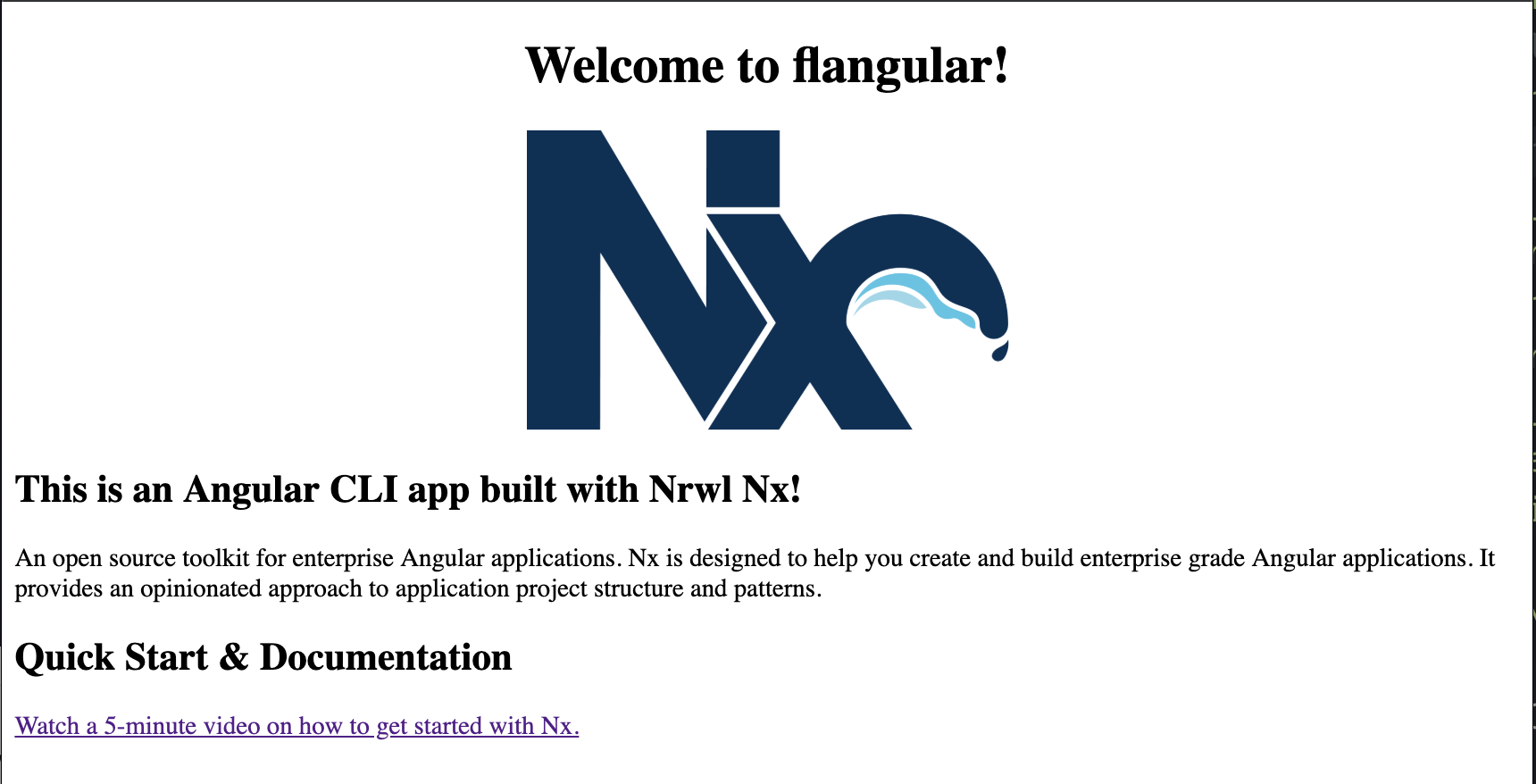
Adding Flask
mkdir backends
mkdir backends/flangular
I generally like to give the backend app the same name as the frontend for consistency.
Next, we need a new virtual environment:
virtualenv -p python3 backends/flangular/flangular-py3
source backends/flangular/flangular-py3/bin/activate
Note that the virtual environment is placed within the backend app itself. This is important, because in general you may require different python environments for each backend. Often the virtual environment is called venv, but I personally use like including the project name appended with py3 and py2 to make it extra clear which project is active and which version of python I am using from my terminal prompt. Remember to add the path to the virtual environment to .gitignore.
We then setup a minimal flask app. In general, I strongly prefer and recommend the lazy factory method of creating Flask apps. Usually that should be broken out into the __init__.py file of a larger app, but this example is very simple so I will put everything in app.py.
from flask import Flask, jsonify
from flask_cors import CORS
def create_app():
app = Flask(__name__)
# Necessary to allow cross origin requests
CORS(app)
# Other initialization goes here
@app.route('/message')
def health():
return jsonify('FANG app is online!')
return app
if __name__ == '__main__':
app = create_app()
app.run(debug=True)
pip install flask
pip install flask-cors
python backends/flangular/app.py
Navigate to http://127.0.0.1:5000/ and you should see the message “FANG online”.
Connecting Angular and Flask
To connect the front and backend, we will make a service that can make HTTP requests to our Flask endpoint and display some data. For generating components within an nx monorepo, I strongly recommend using the Angular console. Usually I am the type of person that prefers the command line in almost every situation, however, the Angular console is so useful that I make an exception. Go to Generate and select component, name it flask-service, and select flangular as the project. This will generate a --dry-run command so you can see where the files will be generated. It also shows you the actual command that is being executed, so alternatively you could execute the following to setup our service:
ng generate @schematics/angular:service flask-service --project=flangular --module=app.module.ts
The service itself will contain one method that makes an API request to the Flask app. Here I am hardcoding the URL/port, but in a “real” app you should use environment variables.
// flask-service.service.ts
import { Injectable } from '@angular/core';
import { HttpClient } from '@angular/common/http';
import { Observable } from 'rxjs';
@Injectable({
providedIn: 'root'
})
export class FlaskService {
constructor(private http: HttpClient) {}
getMessage() {
return <Observable<string>>this.http.get('http://localhost:5000/message');
}
}
In order to be able to inject the HttpClient, make sure to add HttpClientModule to the imports within app.module.ts, otherwise Angular has now way of knowing what to provide.
ng generate @schematics/angular:service flask-service --project=flangular
Inside of app.component.ts add an property to hold the data and ngOnInit method like so:
import { Component, OnInit } from '@angular/core';
import { FlaskService } from './flask.service';
import { Observable } from 'rxjs';
@Component({
selector: 'fang-root',
templateUrl: './app.component.html',
styleUrls: ['./app.component.scss']
})
export class AppComponent implements OnInit {
title = 'flangular';
message: Observable<string>;
constructor(private flaskService: FlaskService) {}
ngOnInit() {
this.message = this.flaskService.getMessage();
}
}
Note that the message property is an observable of the same type as what flaskService.getMessage returns. This observable will be unwrapped with the async pipe in the template, which will manage subscriptions for us.
Next, modify the template so we can show the message received from the API:
<div style="text-align:center">
<h1>Welcome to !</h1>
<img
width="300"
src="https://raw.githubusercontent.com/nrwl/nx/master/nx-logo.png"
/>
</div>
<div *ngIf="(message | async) as message"></div>
<router-outlet></router-outlet>

Success!